How to Connect Your Popup Builder with a Webhook
To connect your popup with external services like Webhook, follow the steps below:
Step 1: Add a New Integration
To connect your popup with external services like Webhook, follow the steps below:
Navigate to the Integrations tab.
Click on the Add New Integration button. A modal will appear displaying a list of available integration options.
Click Connect next to the Webhook to proceed with the setup.
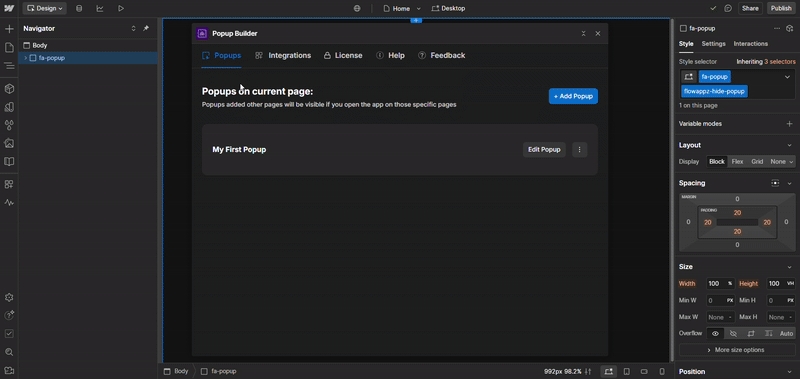
Step 2: Configure Webhook Integration
To connect a webhook, fill in the required fields as follows:
Webhook Name Enter a name to identify your webhook integration.
Webhook URL Provide the URL where the data should be sent.
API Key Enter your API key for authentication.
🔐 If you don't have an API key, you can create and use any custom key of your choice.
Validate Connection Click the Validate button to test the connection with the provided credentials. If the connection is successful, proceed to the next step.
Save Integration Click the Save button to finalize and store your webhook integration settings.
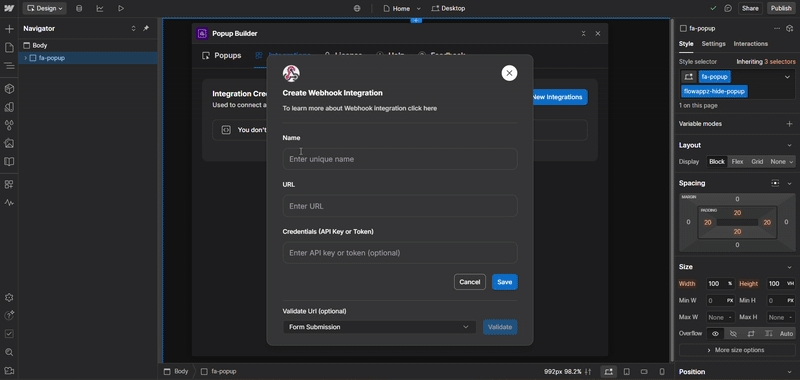
Step 3: Connect Webhook to a Popup
To set up a webhook integration for a specific popup, follow these steps:
Navigate to the Popups Tab From the Integrations, go to the Popups tab.
Edit the Desired Popup Click on the Edit Popup button next to the popup you want to configure.
Go to the Integrations Step In the popup builder, navigate to the Integrations step.
Click “Add Integration” This will open a modal displaying all available integrations.
Connect Webhook Click the Connect button next to Webhook. A webhook connection setup form will appear.
Configure the Webhook Connection
Enter a unique name for this connection.
Select the previously added Webhook API from the dropdown list.
Save the Connection Click the Save button to complete the integration setup.
✅ Once saved, your popup will be connected to the selected webhook and ready to transmit data.
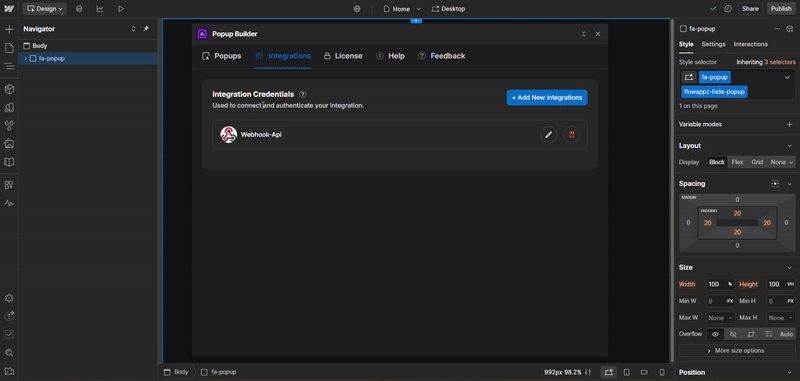
Was this helpful?